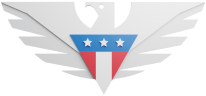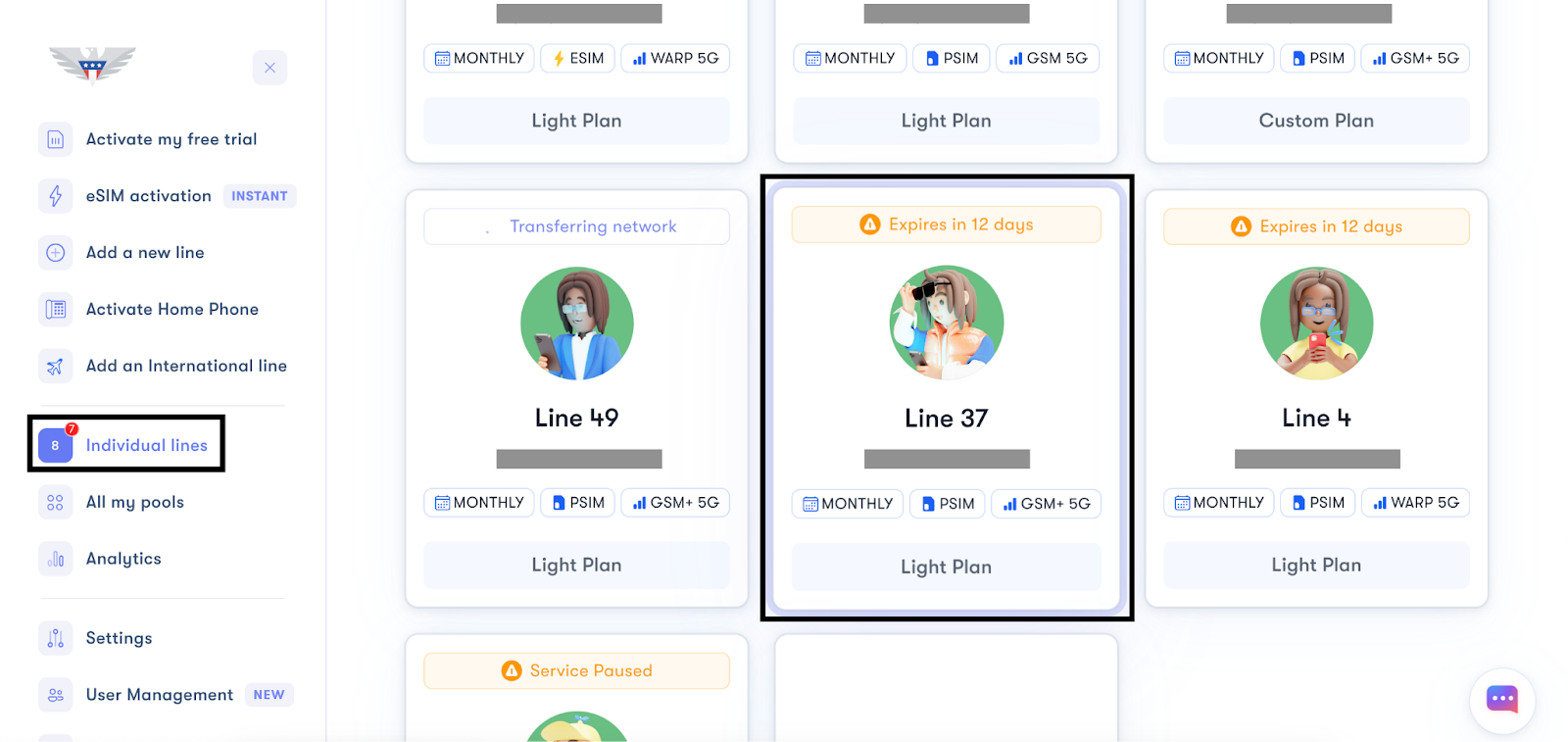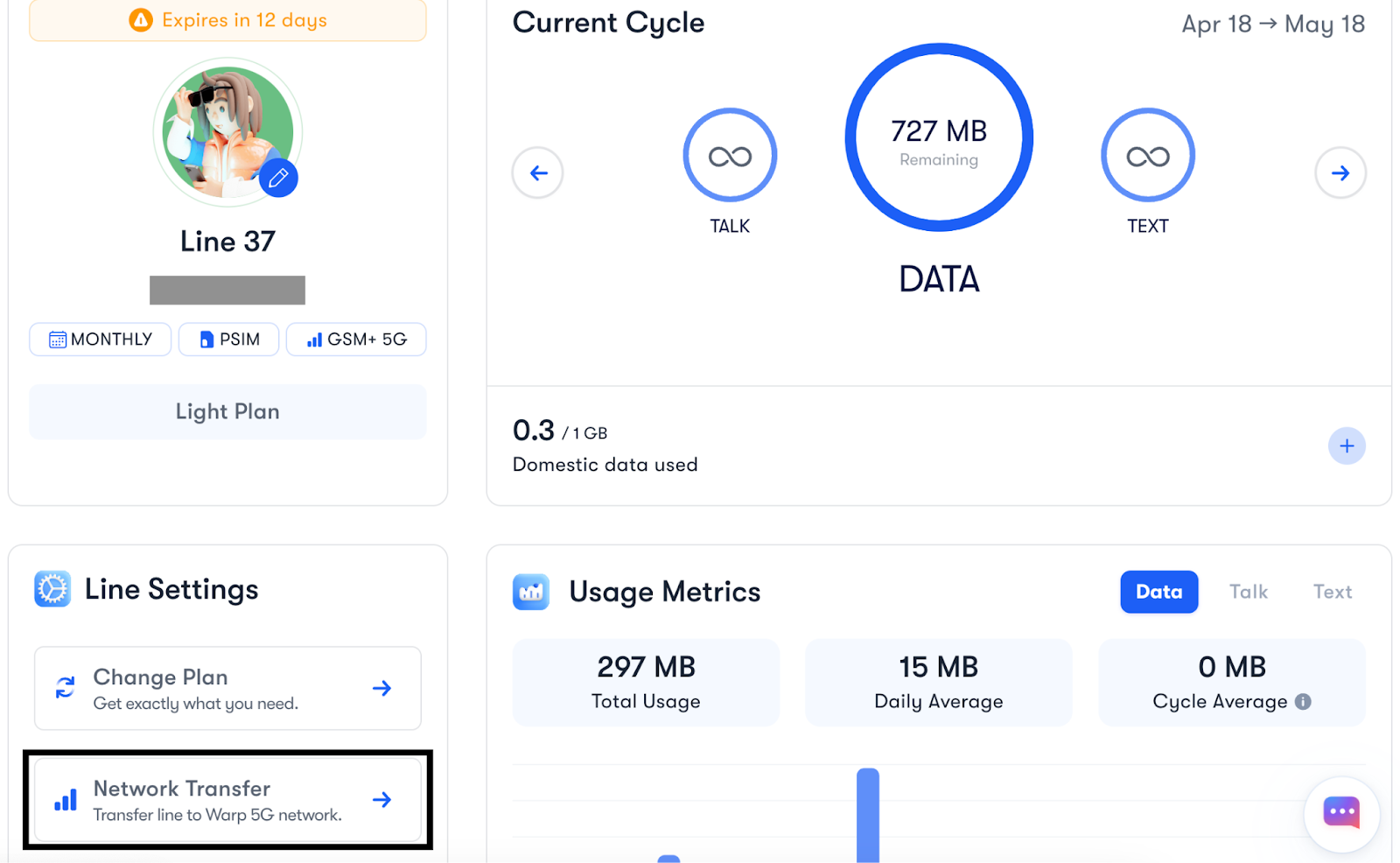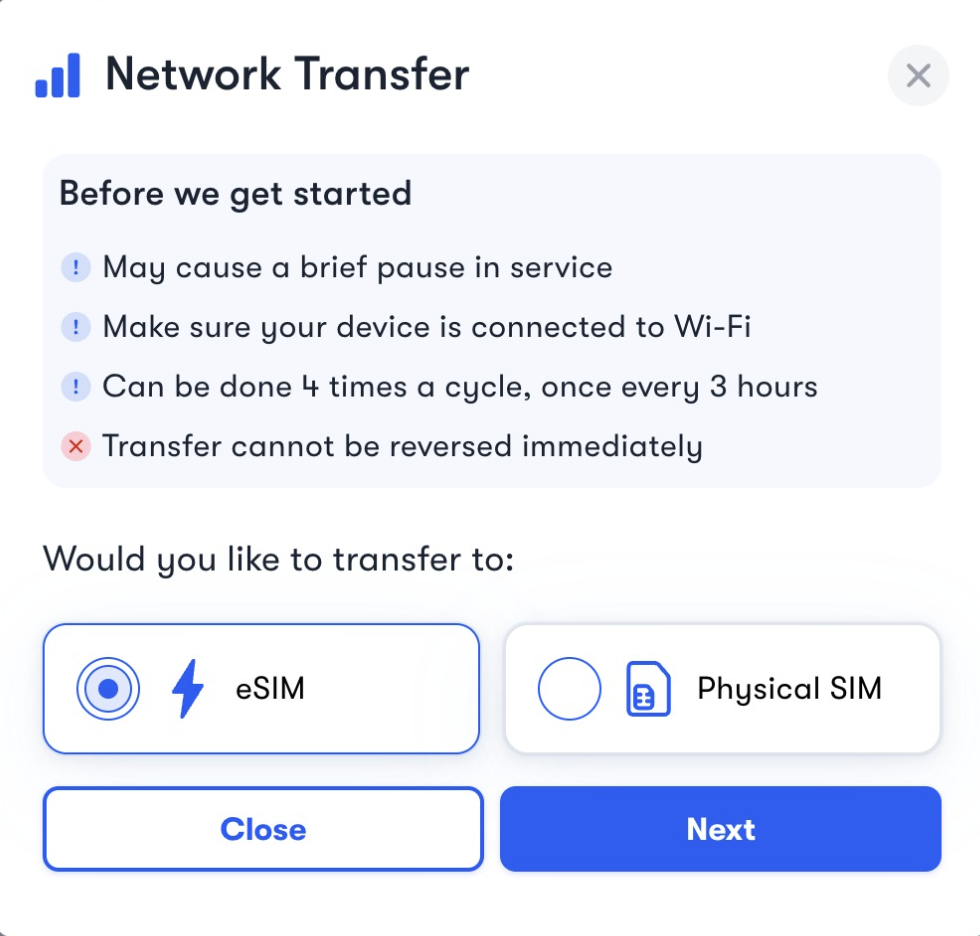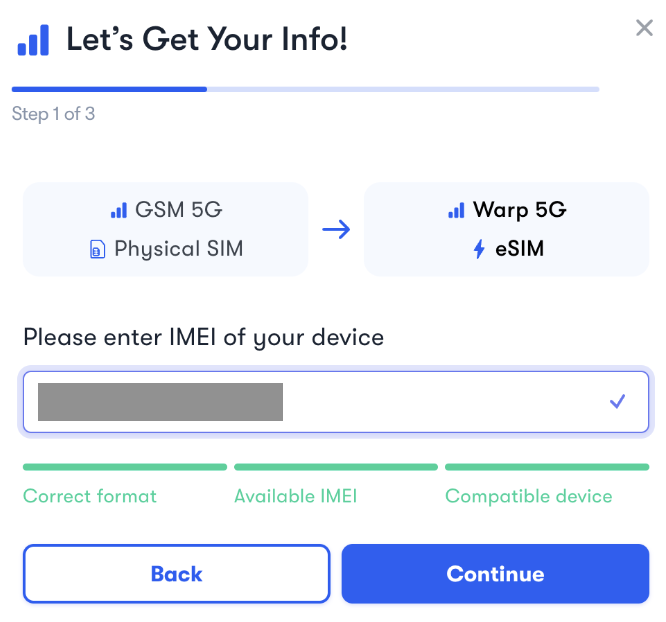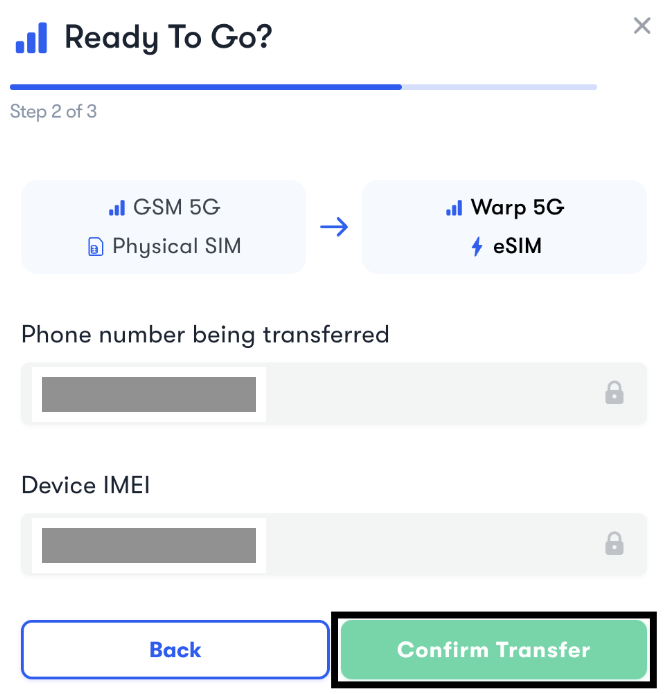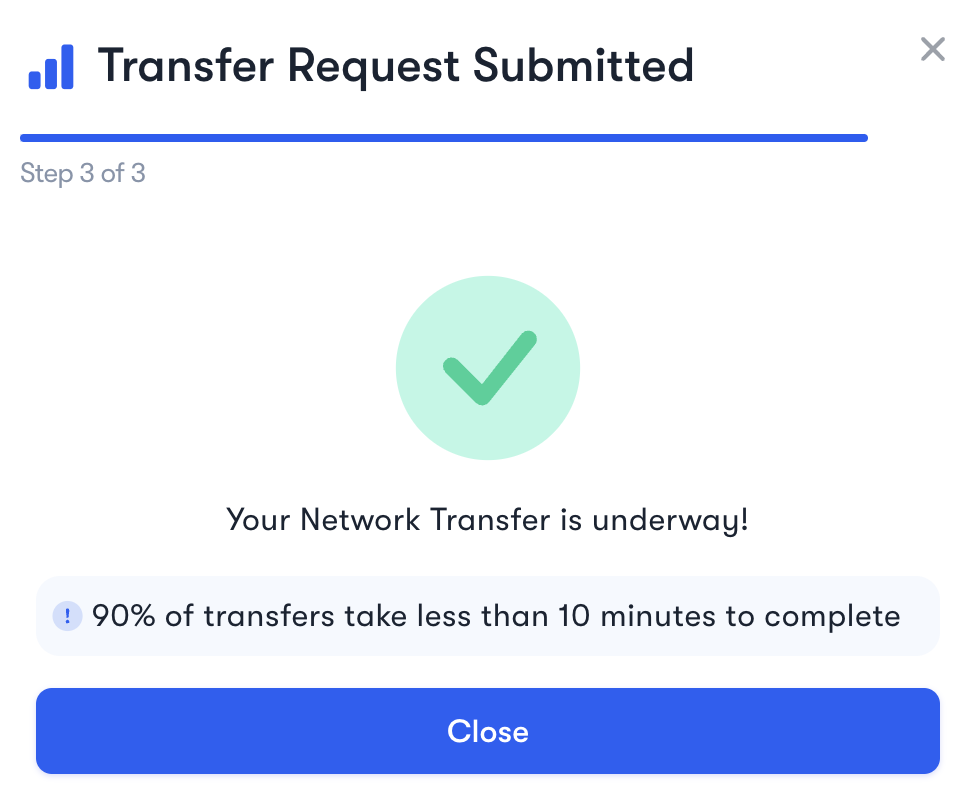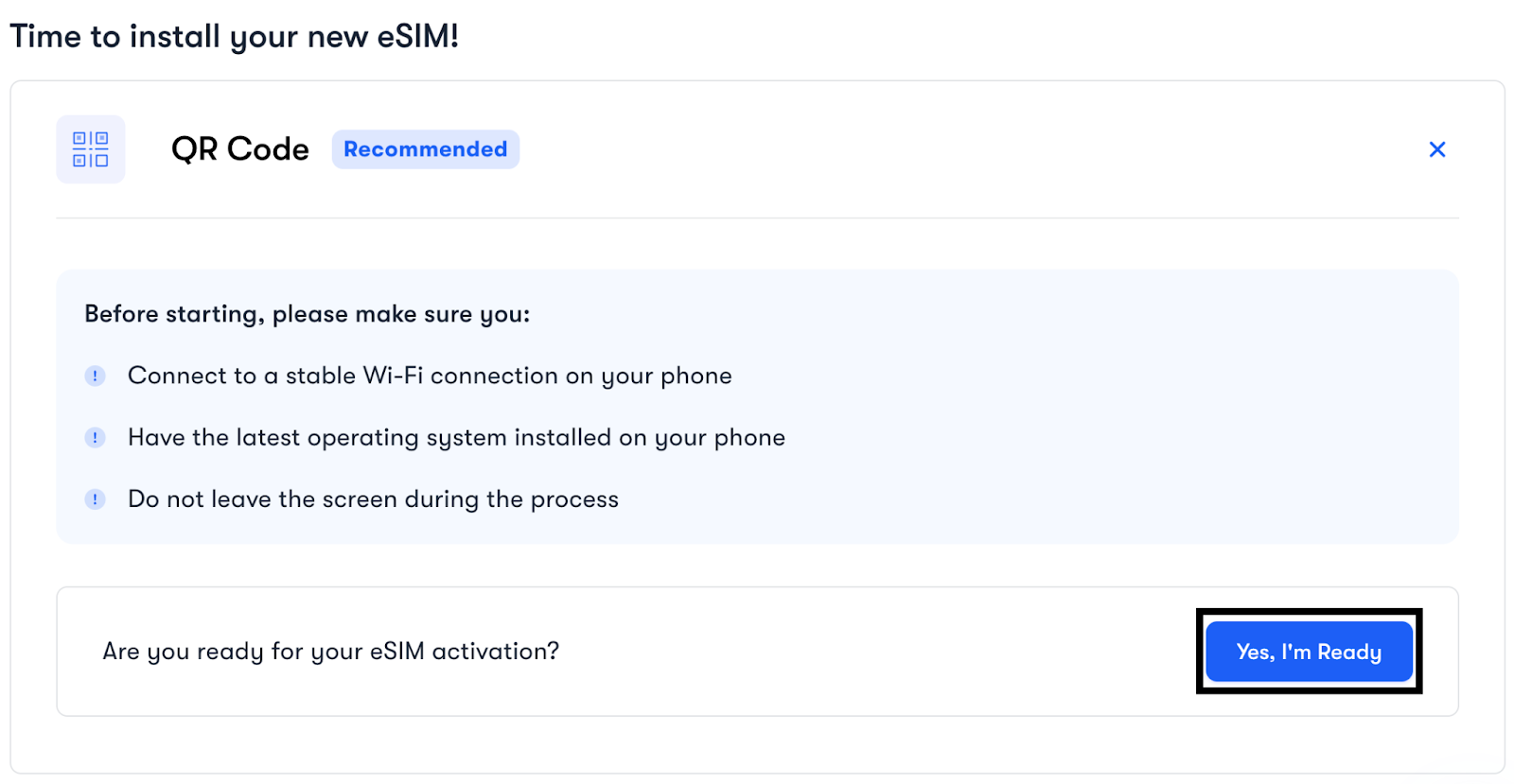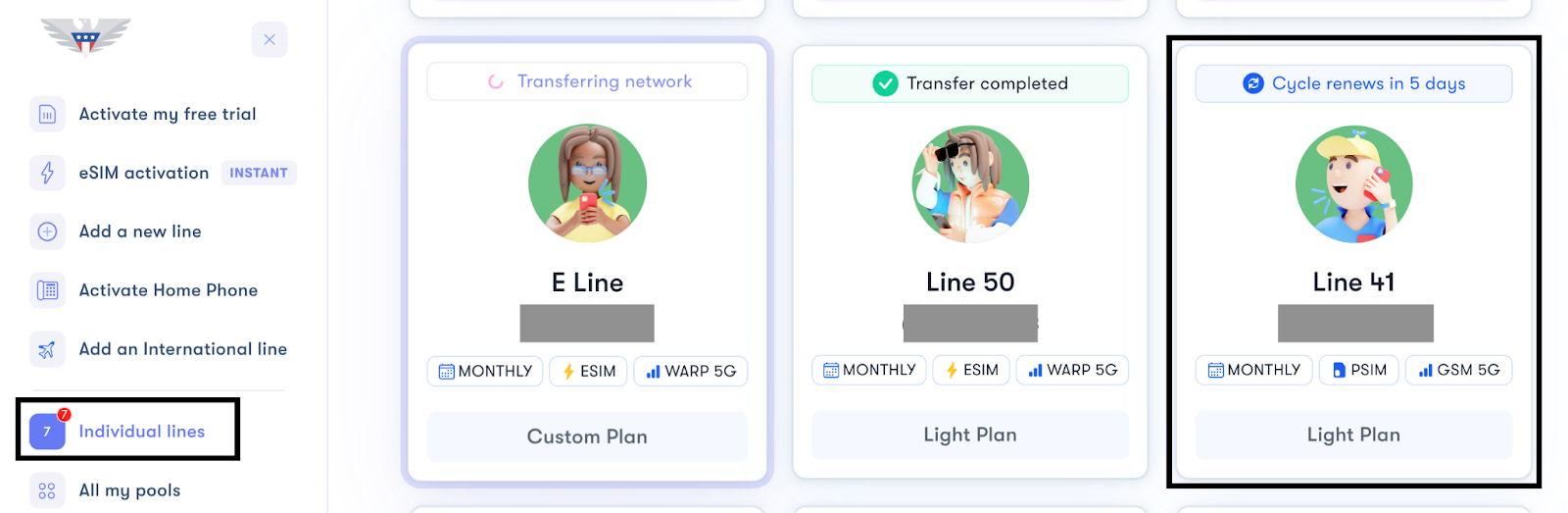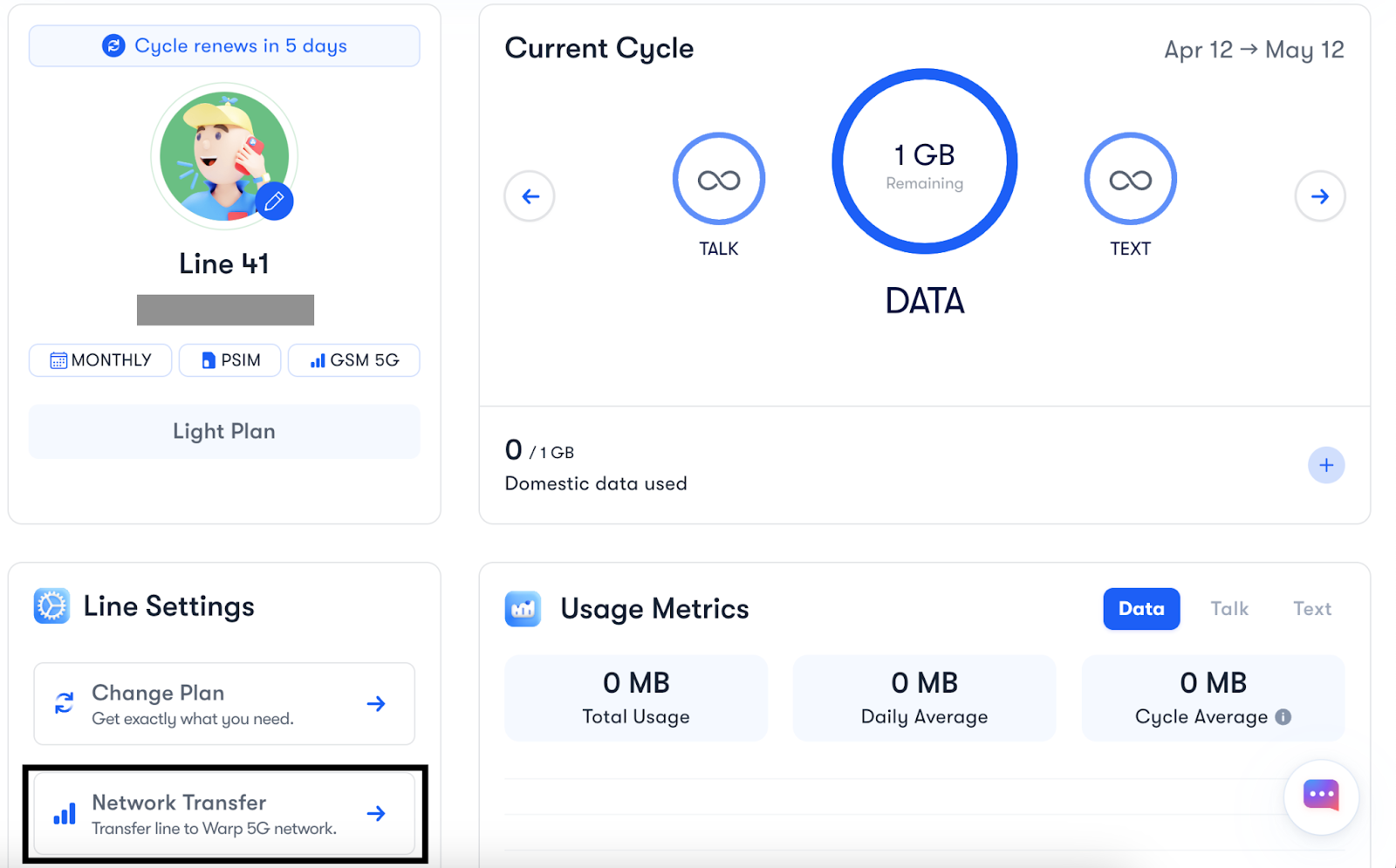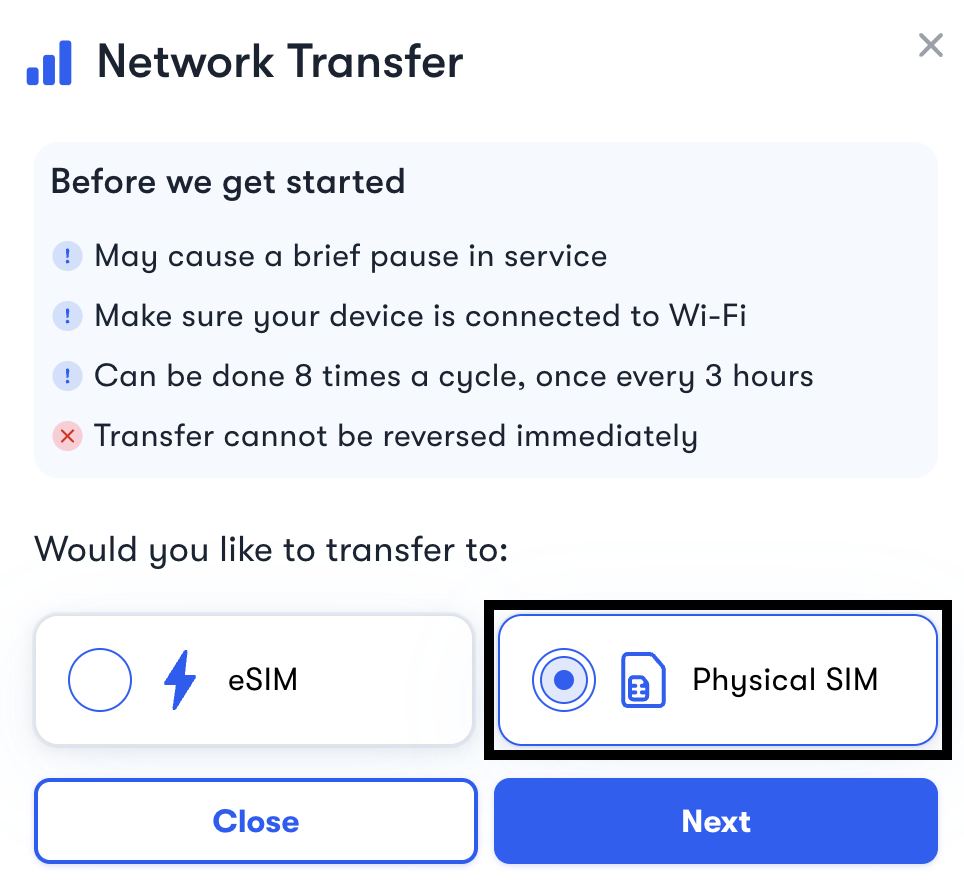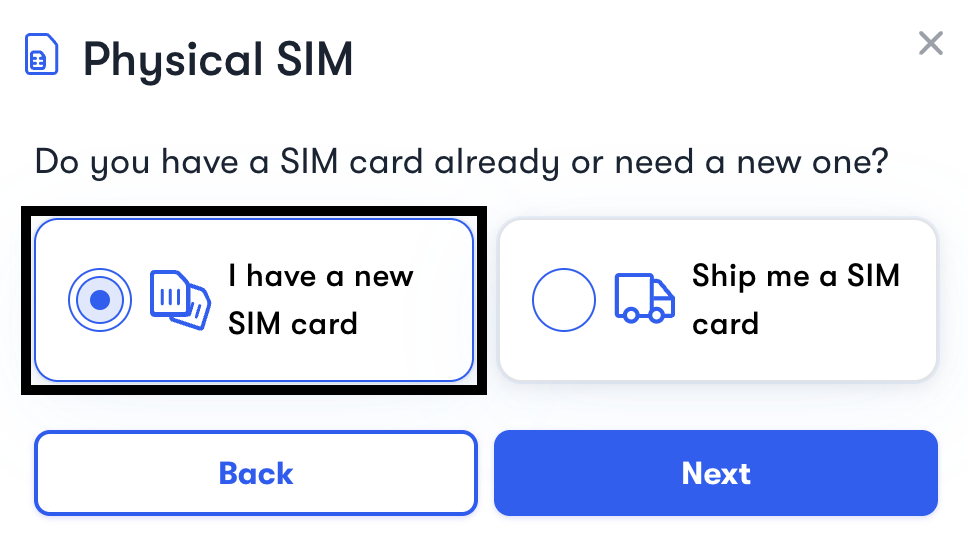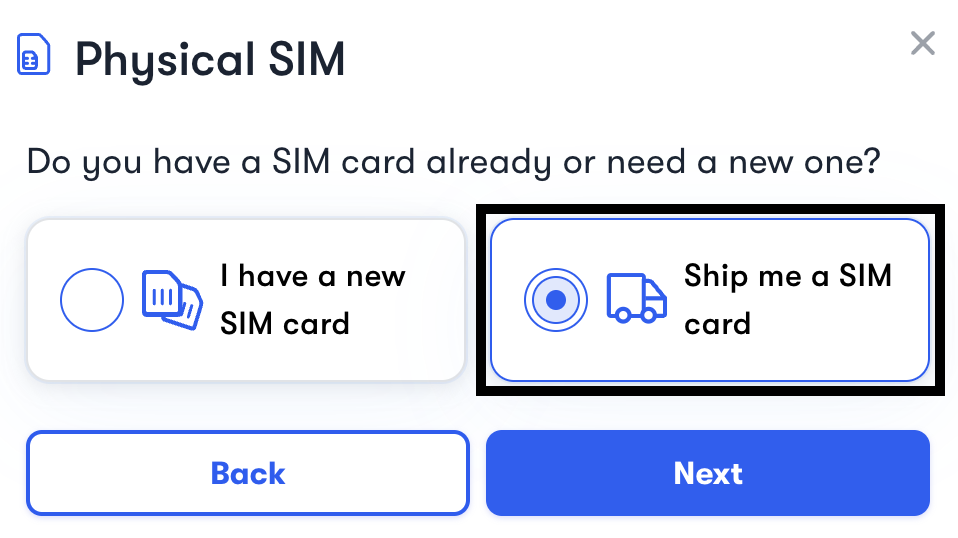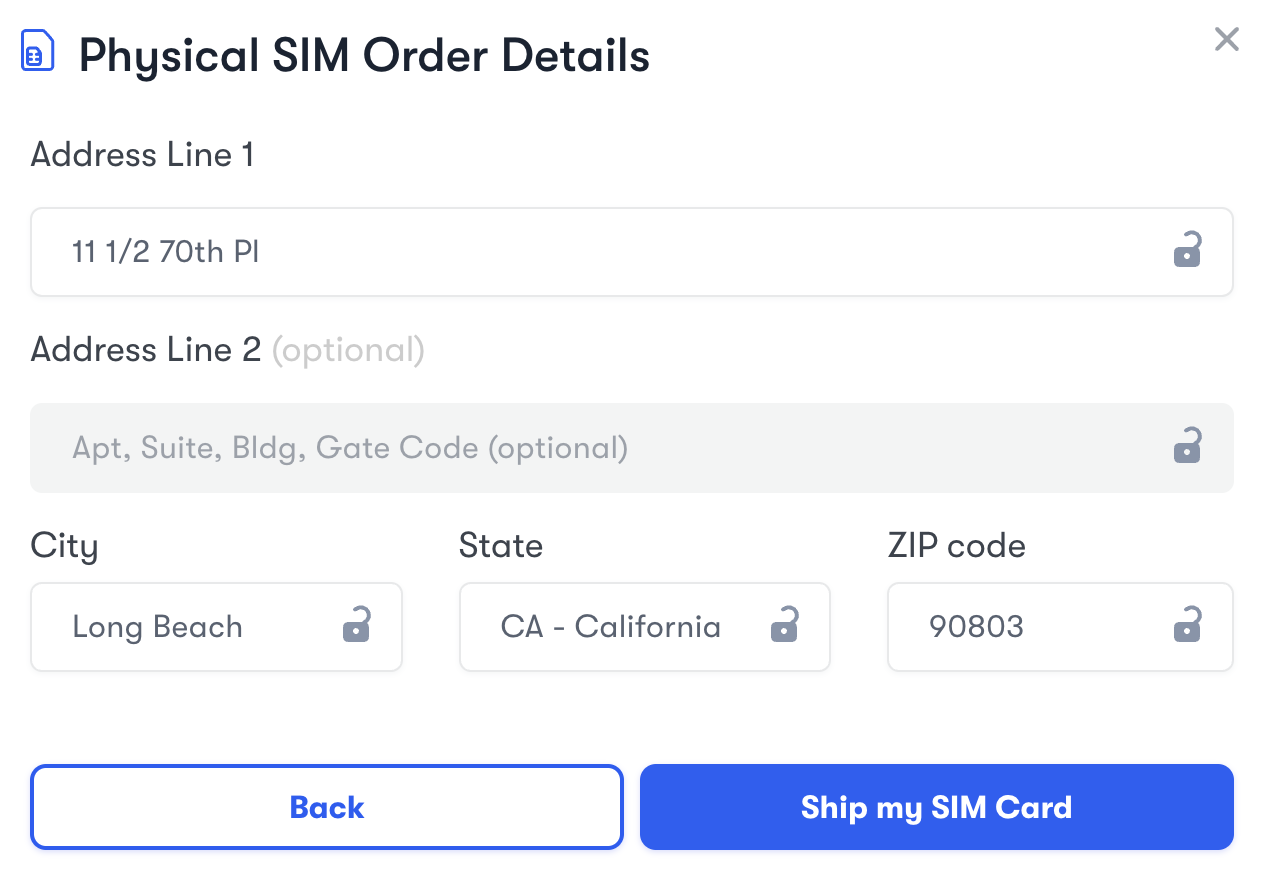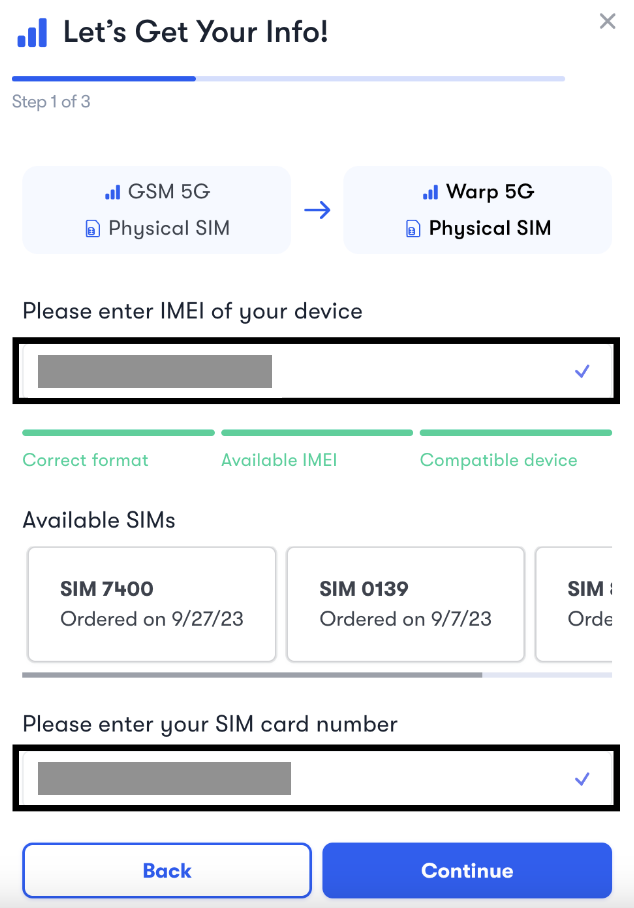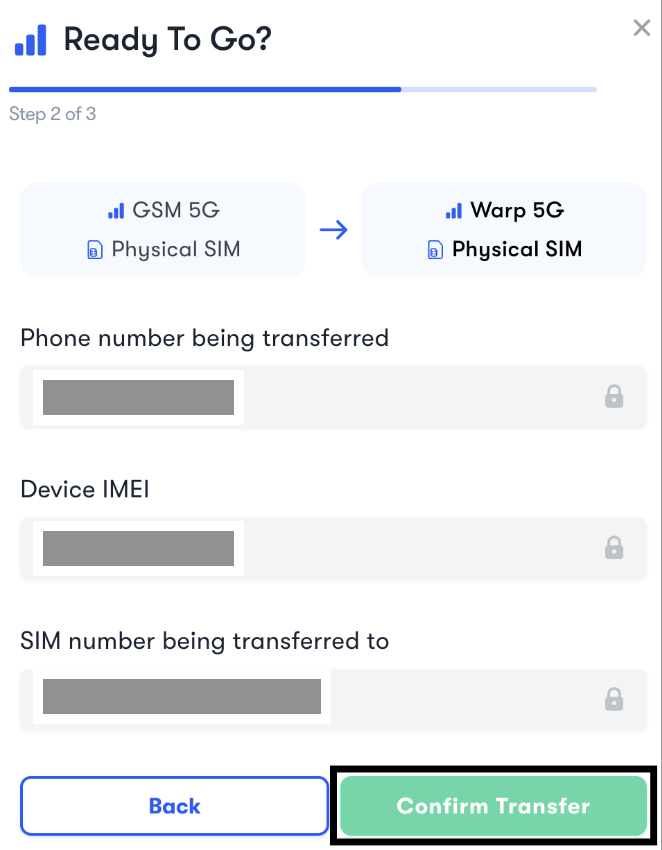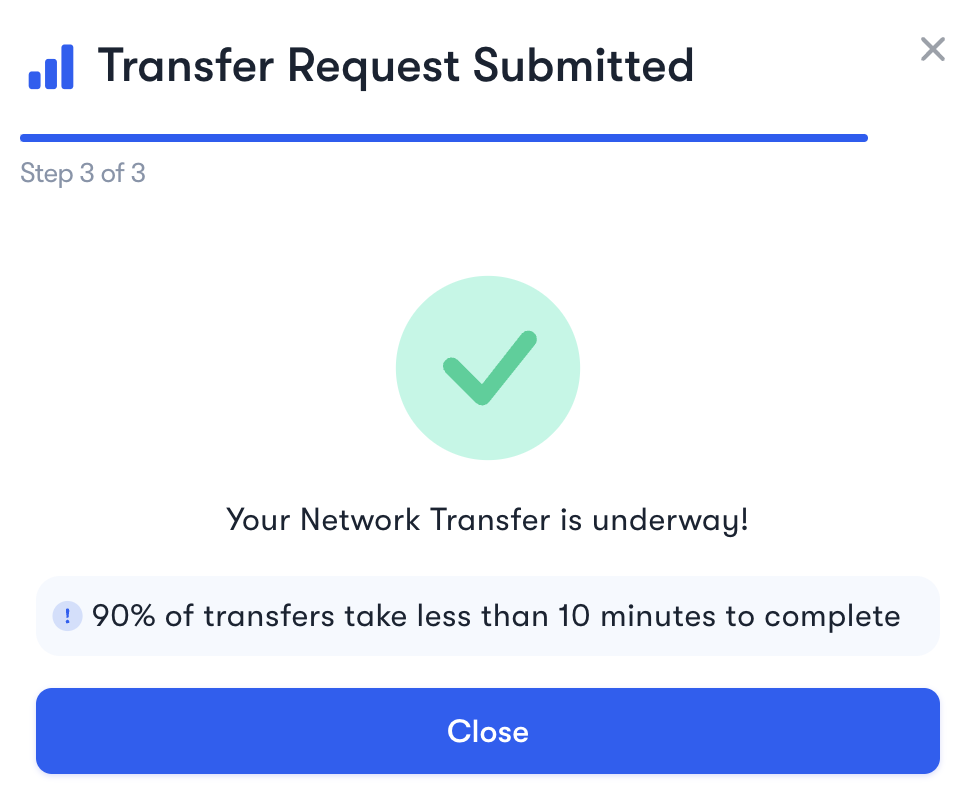How do I transfer networks between Warp 5G & GSM 5G?
Now you can easily switch your USM networks, straight from the website. You can switch from Warp to GSM (or vice versa) at the push of a button.
Please note that you need to enable 2FA on your account to use this feature
Transferring to an eSIM:
Step 1: Log in to your Account Dashboard → Individual lines/All my pools and then click on the line you want to transfer internally
Step 2: After opening your line, scroll down and click on the ‘Network Transfer’ option.
Step 3: If you’re transferring to an eSIM, click on the ‘eSIM’ option below and click on ‘Next’.
Step 4: Enter the IMEI 2 of your device, click on ‘Continue’, and then click on ‘Confirm Transfer’.
Step 5: Once done, you'll see that your network transfer request has been submitted. You don’t need to do anything else and as soon as the transfer is complete, you’ll be notified via email and your line page will display a banner of ‘Transfer Completed’.
Step 6: Once your network transfer to the eSIM is completed, you can go to your line on your dashboard and click on ‘QR Code’ → ‘Yes, I’m Ready’ to scan the QR code onto your device and install your new eSIM. You’ll also receive an email along with the QR code to install your eSIM from there.
Transferring to a Physical SIM:
Step 1: Go to your Account Dashboard → Individual lines/All my pools and then click on the line you want to transfer internally
Step 2: After opening your line, scroll down and click on the ‘Network Transfer’ option
Step 3: If you’re transferring to a Physical SIM, click on the ‘Physical SIM’ option below and click on ‘Next’.
Step 4(a): If you already have a Physical SIM card with you, click on ‘I have a new SIM card’ option and click on ‘Next’.
Step 4(b): If you don’t have a SIM card with you, you can click on ‘Ship me a SIM card’ and click on ‘Next’ through which you’ll be redirected to enter your shipping details to complete your SIM card order which should be delivered to you within 4-6 business days after which you can again click on ‘Network Transfer’ after going to your line to continue the transfer process.
Step 5: You’ll need to enter the IMEI of your device along with the SIM card number of the network you’re transferring to. Once done, click on ‘Continue’, and then click on ‘Confirm Transfer’ to proceed forward.
Step 6: You will now see that your network transfer request has been submitted. You don’t need to do anything else and as soon as the transfer is complete, you’ll be notified via email and your line page will display a banner of ‘Transfer Completed’.